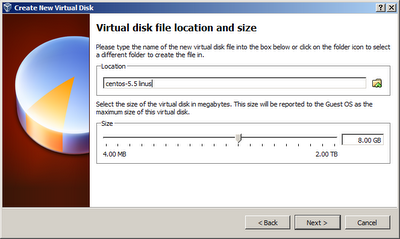There are few easy steps to create and install Linux (Centos
5.5) on virtual box. For simplicity I have divided this article into two parts,
in first part we just create a Linux VM using virtual box and in next part I
will show you how to install Centos 5.5 on Virtual Box.
For creating Centos 5.5 VM you need its OS images. (You can download free from
internet)
- Open virtual box and click on “New”, this will start a wizard click on next.
2. On
next step you need to specify virtual machine Name, OS type and version. Since
I am installing Centos 5.5 that’s way I select Linux and Other Linux in
respective fields.
3.
Now set RAM for your VM according to your
requirements.
4.
In this step select HD for your VM, you can also
use an existing VM.
5.
Then select default “VirtualBox Disk image”.
6.
Select the “Dynamically allocated” Vitual Disk
storage.
7. In
this step you need to define OP path and hard disk space for VM, here I set
20GB for centos 5.5 on my virtual box.
8. Simply click on next..
9. In last step select installation media for centos 5.5 and
finish this wizard. Now you will see that a VM is created in your virtual box.
Click on start and centos 5.5 installation is start. For more detail click on Installation of centos 5.5 on Virtual box.
Thanks