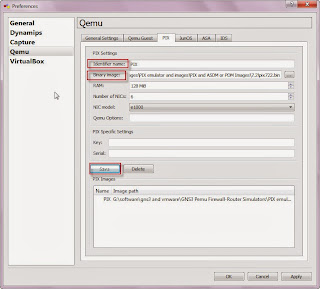Baseconfig.txt: No such file or directory | 203-bad number of parameters (5 with min/max 2/2)
And after that when you try you start this router you may received message:
203-bad number of parameters (5 with min/max 2/2)
Gns3 shows above message when there is not configured a proper path for basefile.txt file, basefile.txt contain the basic configuration or default configuration for respective IOS. You can configure the basefile in gns3 by following steps:
- Download the basefile.txt for Gns3 from this link.
- Open "IOS images and hypervisors" windows from edit menu.
- locate the basefile.txt that you have download in step-1
- Once you can finished the above steps, click on save.
Hope this article is helpful and informative for you and i like to thank you for reading this article.