Cisco 800 Router Password Recovery by Rommon mode
In this article i will explain how to reset or change the password of Cisco 800 series router with the console cable. If you forget the Cisco router password then you cant able to load the configuration at startup, but you can reset the password because it is stored in the NVRAM of the router. Once the changes are made, we ask the Router to load it in each boot, staying as in the beginning but with the passwords that we have chosen.
For resetting the Cisco 800 password you are required to login into rommon mode or recovery mode of Cisco Router. For this you are required to follow these steps:
The first thing to do is connect to the Router with Hyperterminal using this configuration:
- Protocol: Serial- Port: Com1- Baud Rates: 9600- Data Bits: 8- Parity: None- Stop Bits: 1- Flow Control: None
Once you connected to the router, we have to make a break during the loading of the IOS . To do this, turn the Router off and on. The loading of the Flash will begin. You have to prevent it from loading and for that, we execute the key combination [Control] + [Pause/bresk] in the first few seconds repeatedly, to enter mode:
Rommon 1>
This is the emergency recovery mode and has several utilities; among them the one of making a recovery of the Passwords .
We now have to change the register option that causes the router configuration to load the boot configuration (the startup-config) which is the one that contains the passwords. For this we write in the console:
Rommon 1> confreg 0x2142
Once this is done we restart the Router with the "reset" command
Rommon 1> reset
The router then restarts normally but without loading the configuration. You let it finish and it will stop at some point to ask you if you want to create a basic configuration with the Auto-Setup. Tell everyone that they DO NOT or press [Control] + C directly until you stay in the Router's console.
Router>
Once here you can enter directly into privileged mode with the command
Router> enable
At this point you are in privileged mode having skipped the Passwords that are saved in the boot configuration. Now what we are interested in is loading the boot configuration in the memory to be able to change the passwords. With this command we load the configuration that the router has stored in the NVRAM to the RAM:
Router # copy startup-config running-config
Once this is done, you are inside the privileged mode of the router with the configuration it brought, but we have not finished yet, you have to change the passwords, correctly reconfigure the registry and save the changes so that they are not deleted when the router is turned off. We look at the values that are running on the router, and the passwords.
Router # show run
Once this is done, we enter configuration mode to make the aforementioned changes.
Router # configure t
Now we change the passwords by replacing "password" with whatever we want
Router (config) # line console 0
Router (config-line) # password password
Router (config-line) # login
Router (config-line) # exit
Router (config) # line vty 0 4
Router (config-line) # password password
Router (config-line) # login
Router (config-line) # exit
Router (config) # enable secret password
Once we done, we change the config register to it default value so that router can be boot to normal startup on reboot.
Router (config) # config-register 0x2102
With this, we have indicated to the router that we want the next time it is restarted, load the configuration that it brought with the changes that we have made.
In order to finish do not forget to save the configuration of the router so that all the changes remain saved and they are applied every time you restart the router.
Router (config) # exit
Router # write

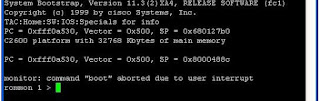
No comments:
Post a Comment