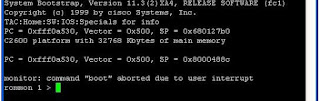CCNA VLAN Exam Sim Troubleshooting Lab
This practice Lab is related to "CCNA VLAN Exam Sim". In this lab you have three Cisco Switches with different VLAN configured on these. Your task will be to troubleshoot and find the missing or bad configuration so that the communication between all these switches are possible in required way.
Vlan Lab Question:
A network engineer has built a Layer-2 switched network in a Healthcare IT company. But these are some misconfigurations. You are directed to verify these configurations and fix all the issues as per company's requirements.
Following are the company's requirements:
- Your first task is to verify and confirm that all switch ports are assigned with correct VLANs as shown in figure. You need to fix all misconfiguration in these three Cisco switches
- You need to check the trunk-links between these operational switches & the trunk-encapsulation method IEEE-802.1Q is used. You second task is complete all the trunk configurations and make sure all ports between switches are configured as trunk-ports
In Exam when you will analyze the configurations you may find the following faults or misconfigurations.
1. You need to check the Native VLAN configurations, there may be a native-vlan mismatch between SwitCH1 AND Switch3. You need to fix this fault with following configurations
Sw3(config-if)#switchport trunk native vlan 1
You need to match the native-VLAN onboth end, you can use “show int trunk” command on Switch1 to check its native-VLAN.
2. Different Switchport mode on Switches: For making sure the correct trunk configuration you need to check that trunk port on both switch must be configured as trunk. For example first you can check that the E0/0 on SW3 and E0/1 on SW2 must be configured as trunk port.
SW3, SW2:
interface e0/0
switchport mode trunk
interface e0/1
switchport mode trunk
interface e0/0
switchport mode trunk
interface e0/1
switchport mode trunk
3. Check Access Side with Vlan configurations: You may find 1 port in VLAN 500 while other port in VLAN 600 on SWI and SW2
SW1, SW2:
interface e0/2
switchport mode access
switchport access vlan 500
interface e0/3
switchport mode access
switchport access vlan 600
interface e0/2
switchport mode access
switchport access vlan 500
interface e0/3
switchport mode access
switchport access vlan 600
3. Check trunk-encapsulation IEEE-802.1Q configurations: You need to confirm the following correct configurations on SW3:
SW3:
interface e0/0
switchport trunk encapsulation dot1q
switchport mode trunk
interface e0/0
switchport trunk encapsulation dot1q
switchport mode trunk
Learn About New VLANs Virtual Extensible LAN